Application Instance Management
this page is a work in progress
Application Instances once deployed will sometimes have to be managed "manually". For this we have a page on the control panel to manage ApplicationInstances.
The page visualizes all the instances that have been deployed and indicates on which hosts they exist.
Management
The purposes and flow of the ApplicationInstance Management page can be divided into 3 parts:
Overview
The page will give an immediate overview of all instances deployed for a given user and the hosts they have been deployed onto.
Selections
Through various selection methods you can create any desired selection of instances. The Selection methods chapter below describes possible selection methods in more detail.
Actions
Actions can be applied to a selection of instances. The Available actions chapter below describes possible actions in more detail.
Selection methods
Basic selection
Below you can find the basic selection methods we provide. The image is taken from the old bulk changes page and should only be seen as an example.
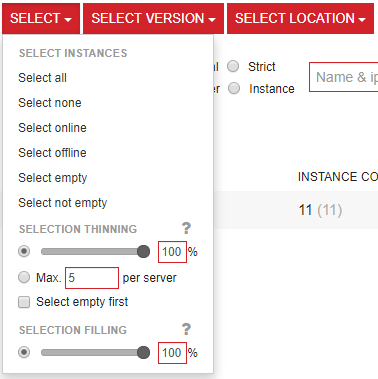
| Selection Method | Description |
|---|---|
| All | Select all instances in the list |
| None | De-select everything |
| Online | Select all online instances (with status > offline (2)) |
| Offline | Select all offline instances (with status <= offline (2)) |
| Empty | Select all instances with 0 players on them |
| Occupied | Select all instances with 1 or more players on them |
| Allocated | Select all allocated instances (with status = 5) |
Selection thinning 1
You can limit the number of selected instances by adjusting a percentual thinning factor, ranging from 1 - 100%.
This thinning factor is simply a reducer that indicates if the instance selection consists of 20 instances but the thinning factor is 25%, then the final selection will be 5 instances. As such, a thinning factor of 100% means just use the full selection - do not thin it.
A checkbox to optionally only select empty instances is there as well.
Selection thinning is applied on all selection methods. So if you do a select all, the thinning factor will be applied. Similarly when you do a selection based on build version, thinning will be applied. Etc.
Selection thinning 2
An alternate thinning method is an indicator that allows you to define a maximum number of instances per host for selection. So a maximum instances per host selection option with the value 5, ensures any selection method will never select more than 5 instances per host. See "Figure 1" above for an example.
A checkbox to optionally select empty instances is there as well. This makes it easy for you to always only select instances with no players on them.
Selection by ...
These additional selectors are accompanied by a number of options:
fleet: select instances running in the given fleet. region: select instances running in the given (deployment) region. (DC) location: select instances that reside in a given (DC) location - or a number of locations. application: select instances running the given application. build version: select instances that are using the given build version.
All these selectors are given a list of possible values to select. E.g. the fleet selector has a list of available fleets to pick one or more from. The region selector has a list of available regions to pick one or more from. Etc.
Keep in mind that the thinning factor is always adhered to. That means, any selection of instances you create - e.g. using a fleet selector - will always be further trimmed by the thinning factor, creating the final selection.
Available actions
Actions are always applied to the current selection of ApplicationInstances.
Below are the actions that are supported:
- instance start
- instance stop (with hard / graceful stop options, if available for a given application)
- instance restart (with hard / graceful stop options, if available for a given application)
- disable auto-restart (prevents automatic restart of a stopped game server)
- enable auto-restart (enables automatic restart of a stopped game server)
More actions will be added in the future. E.g. downloading log files of all selected instances.